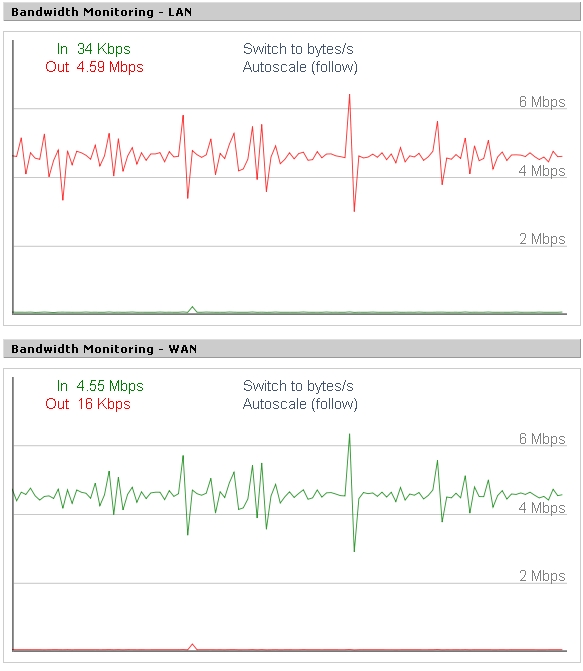WikiDevi.Wi-Cat.RU:DD-WRT/Verizon FIOS Setup with DD-WRT as Primary Router
Verizon Fios setup
Redhawk- 12/13/07 "Forum post regarding FIOS"
In order to use your dd-wrt loaded router instead of the Verizon FIOS Supplied ActionTec WI424WL router follow the setup steps below, you must have the Ethernet port on the Optical Network Terminal (ONT) activated. You can not proceed if your router is only communicating over the Coax line….Call Verizon and have them activate the Ethernet port on the ONT.
Also, to reset the WI424WL router....press and hold the reset button on the back for 30 seconds....release and you will see the LED's on the front blink and reset.
The ActionTec (AT) router is necessary to make the FIOS Set Top Box (STB) work with the Program Guide and the Video on Demand (VoD). Even if you didn't order the FIOS internet but did order the FIOS TV then you will get one of these routers. It is a necessary addition to the configuration due to the way the program guide and VoD is obtained over the Coax cable (MoCA connection)
1 - Login to your AT router (default username/password = admin/password)
2 - Click on the Globe next to the words "Broadband Connection" on this homepage.
3 - Locate the column that has the header "Broadband Connection Ethernet"
4 - Take note of the MAC address in this column and write it down...this will be used as the WAN MAC Cloning on the dd-wrt router. If you don't clone the MAC address, then you will have to contact Verizon to release/renew your DHCP connection on their side….By cloning the MAC address….you can also switch back to the ActionTec easily without calling Verizon.
5 – On the AT you can leave the DHCP turned on for the “Network (Home/Office)” side. (LAN side of the AT) It will be on a different subnet from your dd-wrt network so you can leave it enabled...it will also make it easier for you to change any configuration if you plug an ethernet cable into one of the LAN ports at a later time.
6 – Disable the Wireless of the AT if you don’t plan to use it. If you keep it enabled...set up your wireless encryption.
7 - Configure your dd-wrt router with a different subnet IP address from the AT router. I used 192.168.0.1 on the dd-wrt loaded router.
[NOTE] - The default address from Verizon AT is 192.168.1.1 and is required for proper communication with the Verizon data servers for the MoCA configuration of the STB.
8 – Set your dd-wrt router up with a Static IP address for the AT. Go to the dd-wrt Service Tab and Add the "Broadband Connection Ethernet" MAC address to an address like 192.168.0.200 in the Static Address field. The AT router name is “Wireless_Broadband_Router” but you can name it anything you like.
9 – Connect the AT WAN port into the dd-wrt LAN port.
10 - In the NAT/QoS>>DMZ tab. Click Enable for DMZ and set the AT IP address 192.168.0.200 as the DMZ.
11 - There are now two methods for giving the FiOS VoD priority over other network data
First method- setup the QoS on the dd-wrt. Select the NAT/QoS>>QoS page. Click on "Enable", Set the Port as "WAN", Set scheduler to "HFSC", Set the Download/Upload Speeds to about 80% of the advertised service you signed up for with FIOS.
Next go to the Netmask Priority Section....Enter the IP address that you assigned to the AT unit (exa 192.168.0.200) and use /32 for the Mask. Select "Premium" for the Priority. Click on ADD button.
Next set the Ethernet Port Priority (the one you have the AT plugged into) to "Premium"...set the rest of the ports to "Standard"....leave the Max Rate set to 100M on all ports....Then click the "Apply" button at the bottom of the page. (see "Forum post regarding FIOS" for a picture of this QoS panel setup)
For additional QoS information check out QoS
[12/16/07] - Note that the Upload Speed is first in the list...then the Download Speed....the AT needs priority to the Internet so select the WAN port.
[12/15/07] - Never use /0 for the Netmask...even though you have a single IP address...use /32 to keep the dd-wrt router from locking up.
Second method (currently using - redhawk) - Setup a firewall per this thread.
[NOTE] - This no longer needs to be manually entered (since V24 RC7). It is now the default in the dd-wrt firmware. If QoS is not enabled...tcp_vegas is now active by default - still my preferred method. - redhawk
Navigate to Administration>>Commands tab and enter enter the following firewall data
echo 0 > /proc/sys/net/ipv4/tcp_westwood
echo 1 > /proc/sys/net/ipv4/tcp_vegas_cong_avoid
echo 3 > /proc/sys/net/ipv4/tcp_vegas_alpha
echo 3 > /proc/sys/net/ipv4/tcp_vegas_beta
Then click "Save Firewall"
This method has proven to provide very reliable VoD downloading while keeping various LAN/WAN traffic balanced.
For additional info about tcp_vegas packet delay follow these links: wikipedia white-paper Vegas-Homepage
12 – Verify that your STB can get VoD. If it can, then you have things set up correctly and your Program Guide will also update regularly.
Bandwidth Graph when VoD is in operation BW graph from new Firewall method in step 11. 35MB file downloading at same time as VoD is functioning with no image freeze or pixilizing in the image.